

Welcome to OSDDlinux Live DVD/USB
This page is designed for users who wish to create bootable DVD or USB. In order to create bootable DVD or USB user need to download iso image of OSDDlinux form download page. After downloading page, user should follow following steps for creating LiveDVD and LiveUSB. (NOTE: After successfull installation of LIVE DVD/USB, users may require passwords which are :- password for sudo: osddlinux; password for root: osddlinux).
Upgrade OSDDlinux_base to OSDDlinux_full version
This section is designed for users who have installed OSDDlinux_base in their machine. OSDDlinux_base provides minimum architecture with minimum software packages and needs to be upgraded in order to use all the software packages which comes in OSDDlinux_full version. This page provides step by step instructions for upgradation.
Steps to create bootable Live DVD:
NOTE: If you have installed Minimum infrastructure of OSDDlinux (i.e. OSDDlinux_base), after installation you need to follow special instructions to upgrade to OSDDlinux_full version. Click here to follow the instructions.
64-bit Architecture
32-bit Architecture
For more Info Click Here.
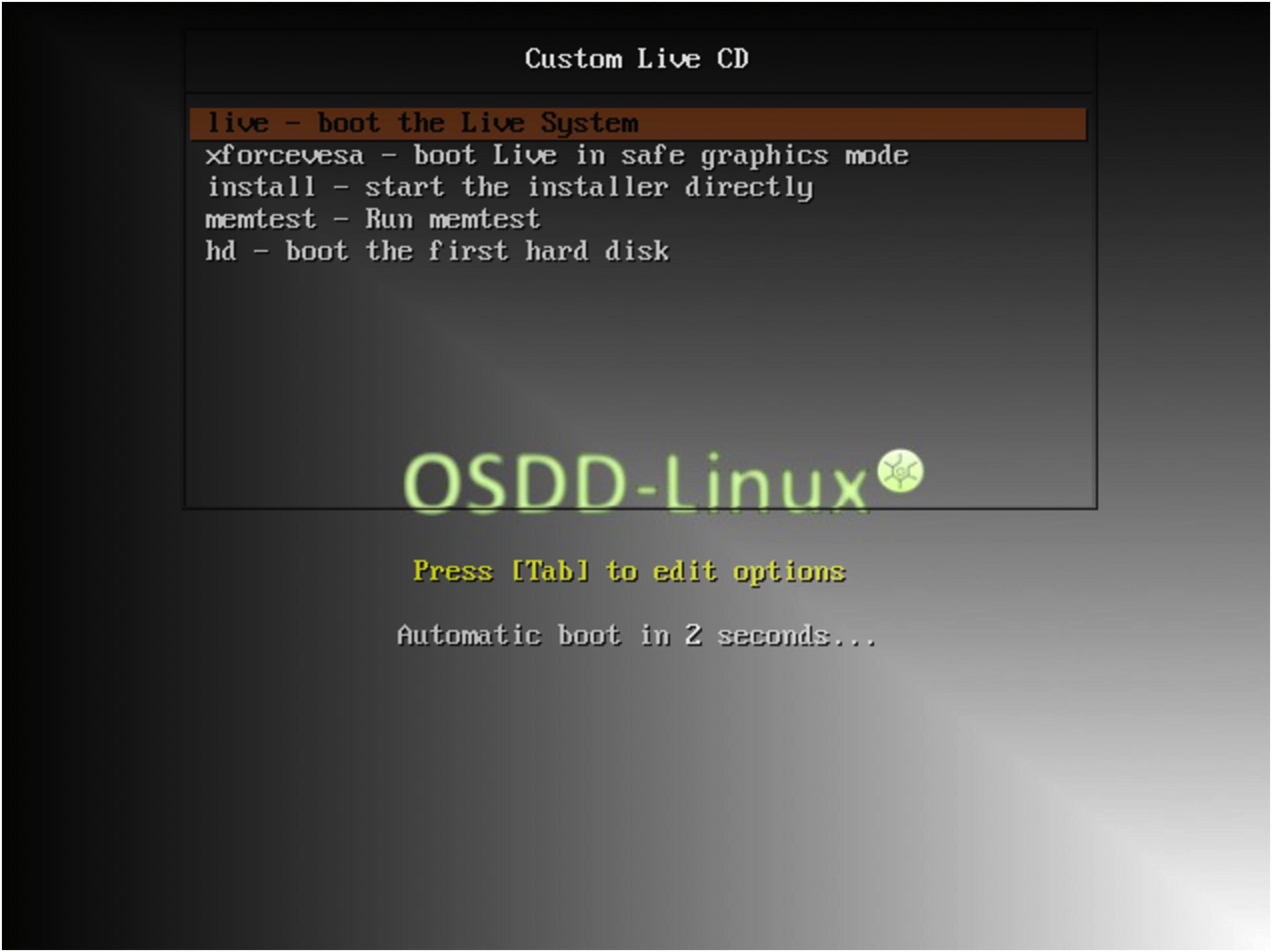
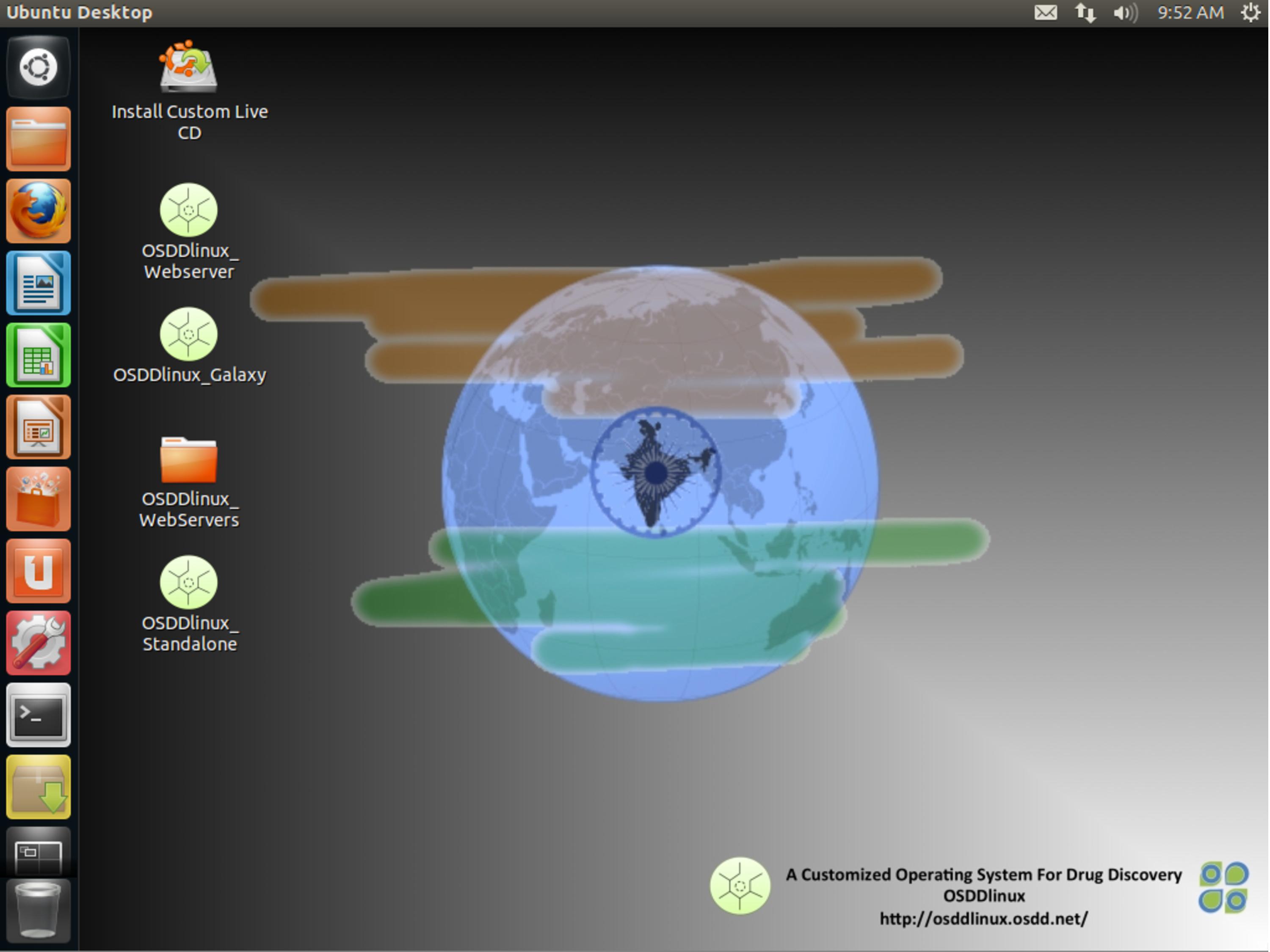
Go to Top
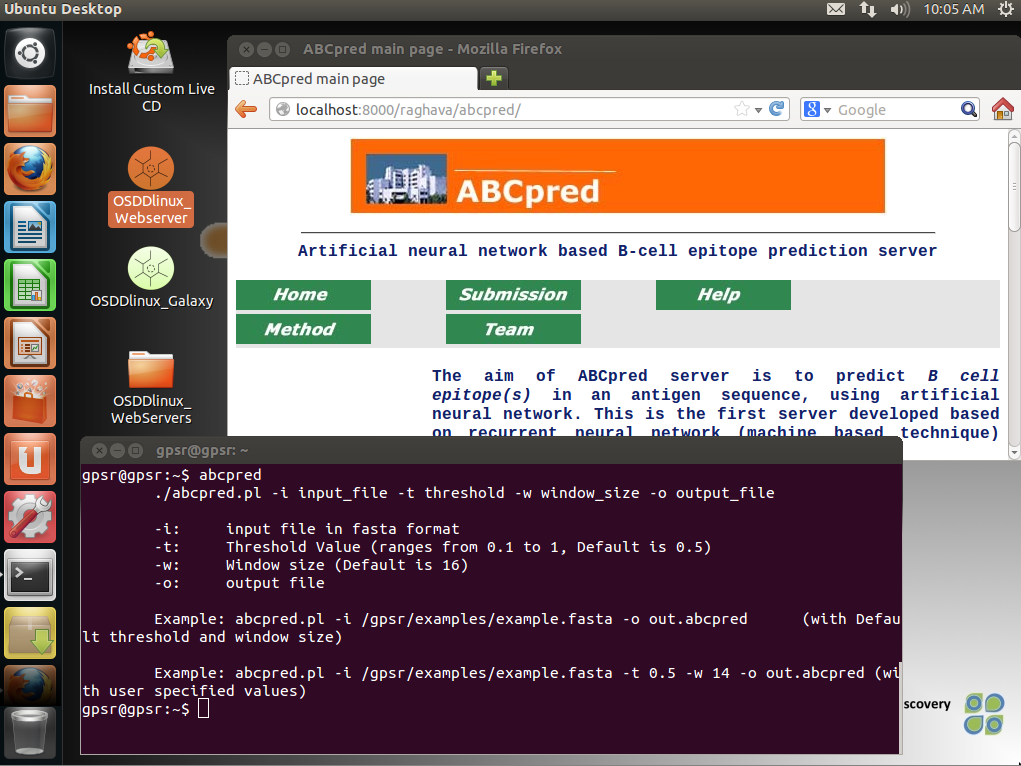
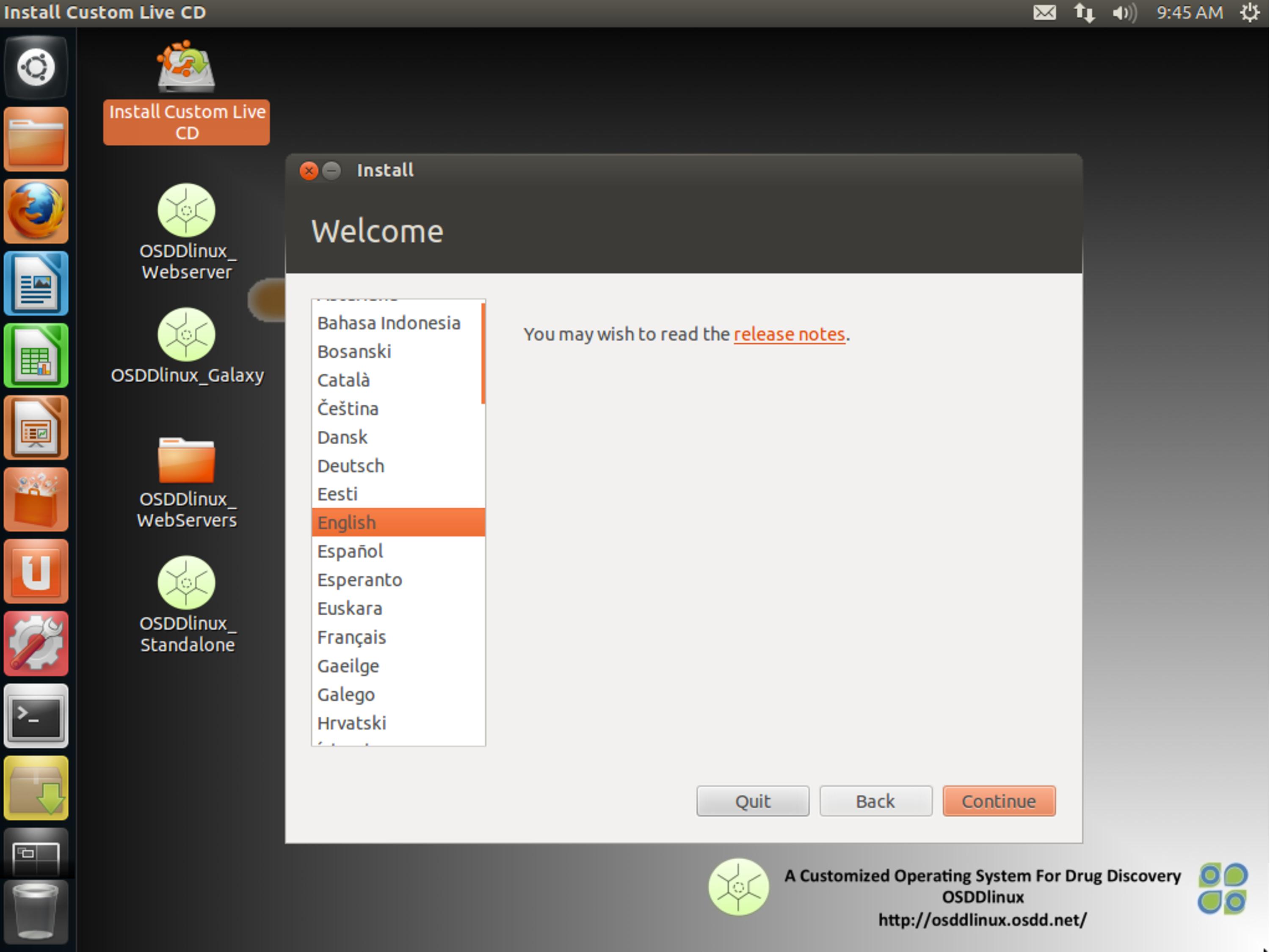
Go to Top
Steps to create bootable LIVE USB
OSDDlinux can also be run using LIVE USB. For this a USB drive (with atleast 4GB memory) is required.
64-bit Architecture
32-bit Architecture
zcat OSDDlinux_gpsr.gz | sudo tee /dev/sda3 >/dev/null
Go to Top
NOTE: If you have installed Minimum infrastructure of OSDDlinux (i.e. OSDDlinux_base), after installation you need to follow special instructions to upgrade to OSDDlinux_full version. Click here to follow the instructions.
Steps to upgrade:
data.tar.gz galaxy.tar.gz models.tar.gz webserver.tar.gz
tar -zxvf data.tar.gz galaxy.tar.gz models.tar.gz webserver.tar.gz
rsync -avz osddlinux.osdd.net::osddlinux/ubuntu/64bit/packages/* /gpsr/
data.tar.gz galaxy.tar.gz models.tar.gz webserver.tar.gz
tar -zxvf data.tar.gz galaxy.tar.gz models.tar.gz webserver.tar.gzGo to Top
http://osddlinux.osdd.net/repo/OSDDlinux_base_to_full.deb
sudo dpkg -i OSDDlinux_base_to_full.deb
sudo vi /etc/apt/sources.list
deb http://osddlinux.osdd.net/repo amd64/ for 64 bit systems
deb http://osddlinux.osdd.net/repo i386/ for 32 bit systems
If the line is already present in the file then ignore the step 2
sudo apt-get update
sudo apt-get install OSDDlinux_base_to_full
Go to Top